UB Tools with Silicon Data#
This tutorial demonstrates how to use the UB tools in NeuXtalViz to process TOPAZ silicon data.
Step 1: Select Instrument and Data#
Set the instrument to TOPAZ.
Enter IPTS number:
36169.Enter run number:
54145.Click Convert to load and convert the data.
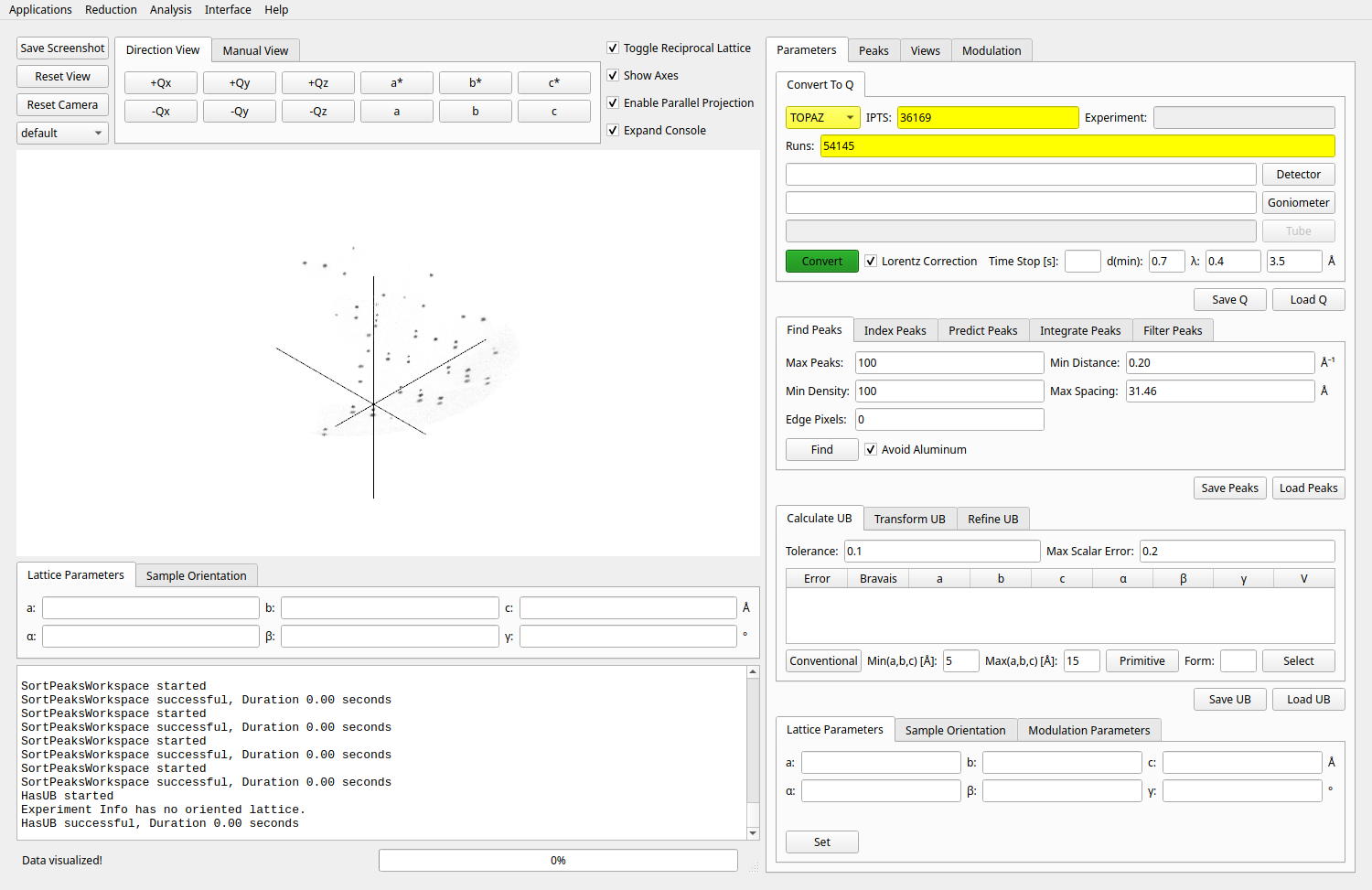
Convert to Q workspace.#
Step 2: Find Peaks#
Adjust peak finding parameters as needed:
Max peaks
Density threshold
Min distance
Click Find to identify candidate peaks.
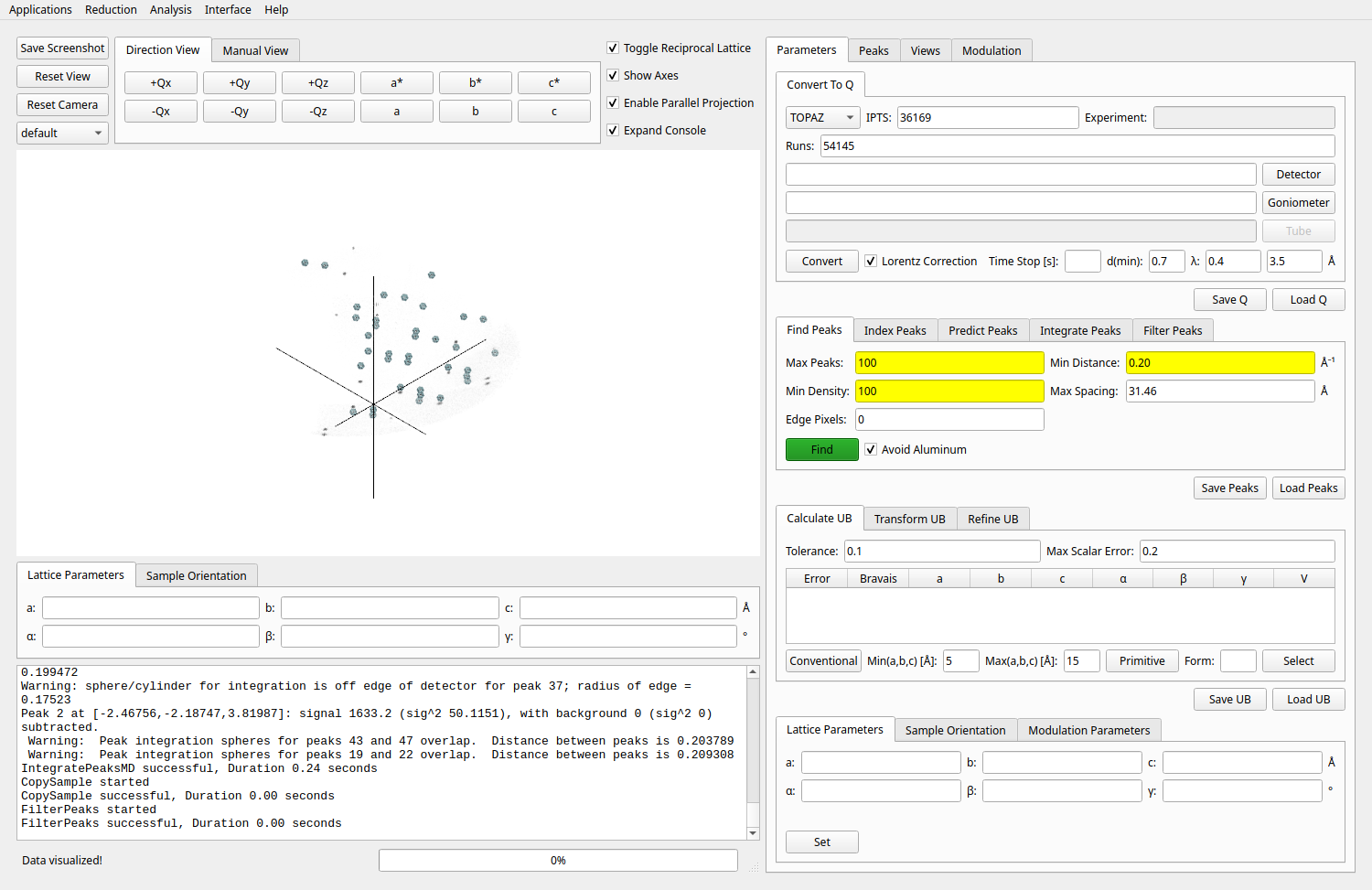
Find Peaks.#
Step 3: Primitive Cell Calculation#
Set tolerance and constraints for cell finding.
Click Primitive to calculate the primitive cell.
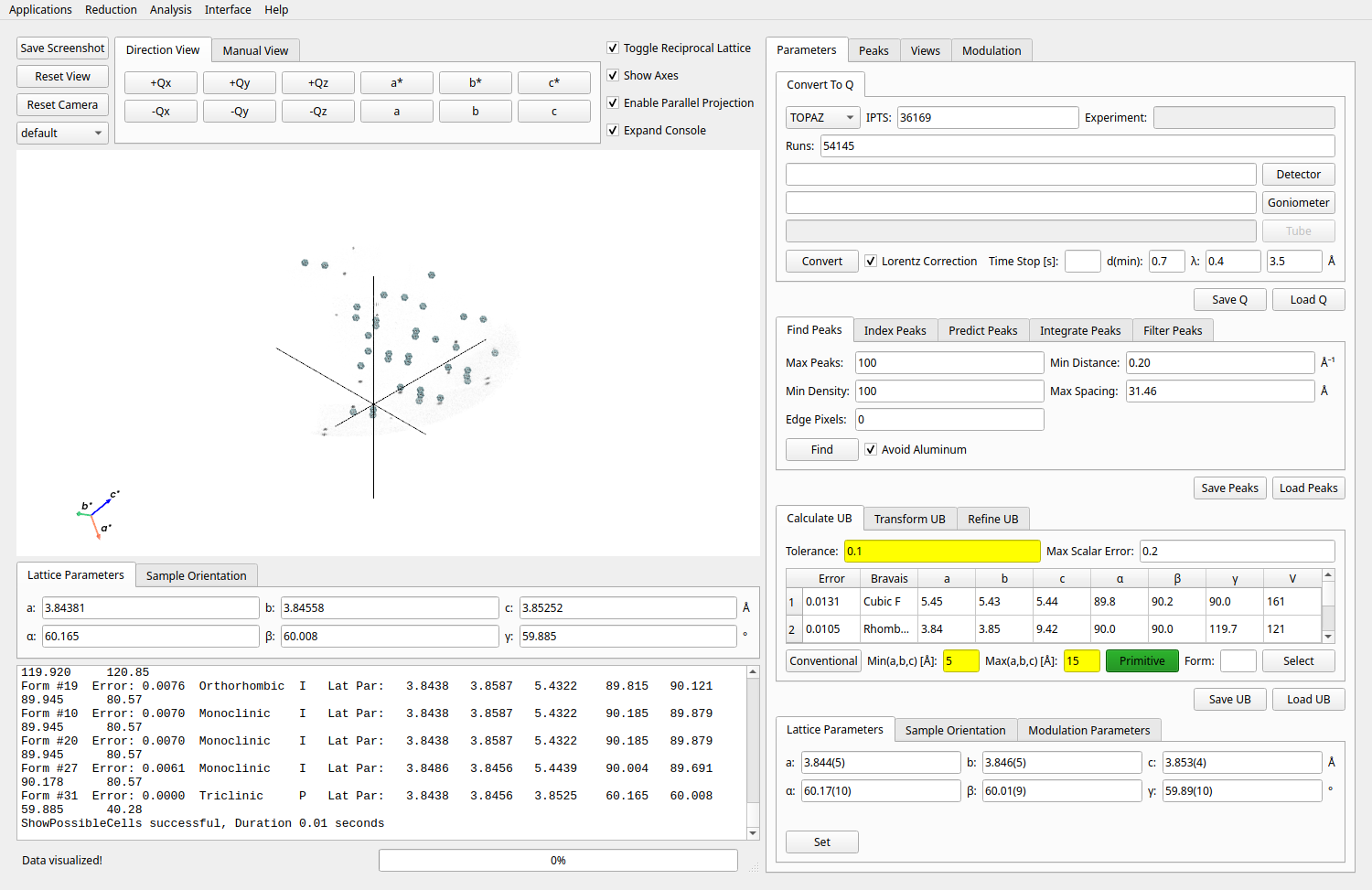
Primitive Cell Calculation.#
Step 4: Select Conventional Cell#
Select the desired cell from the table.
Click Select to set the conventional cell.
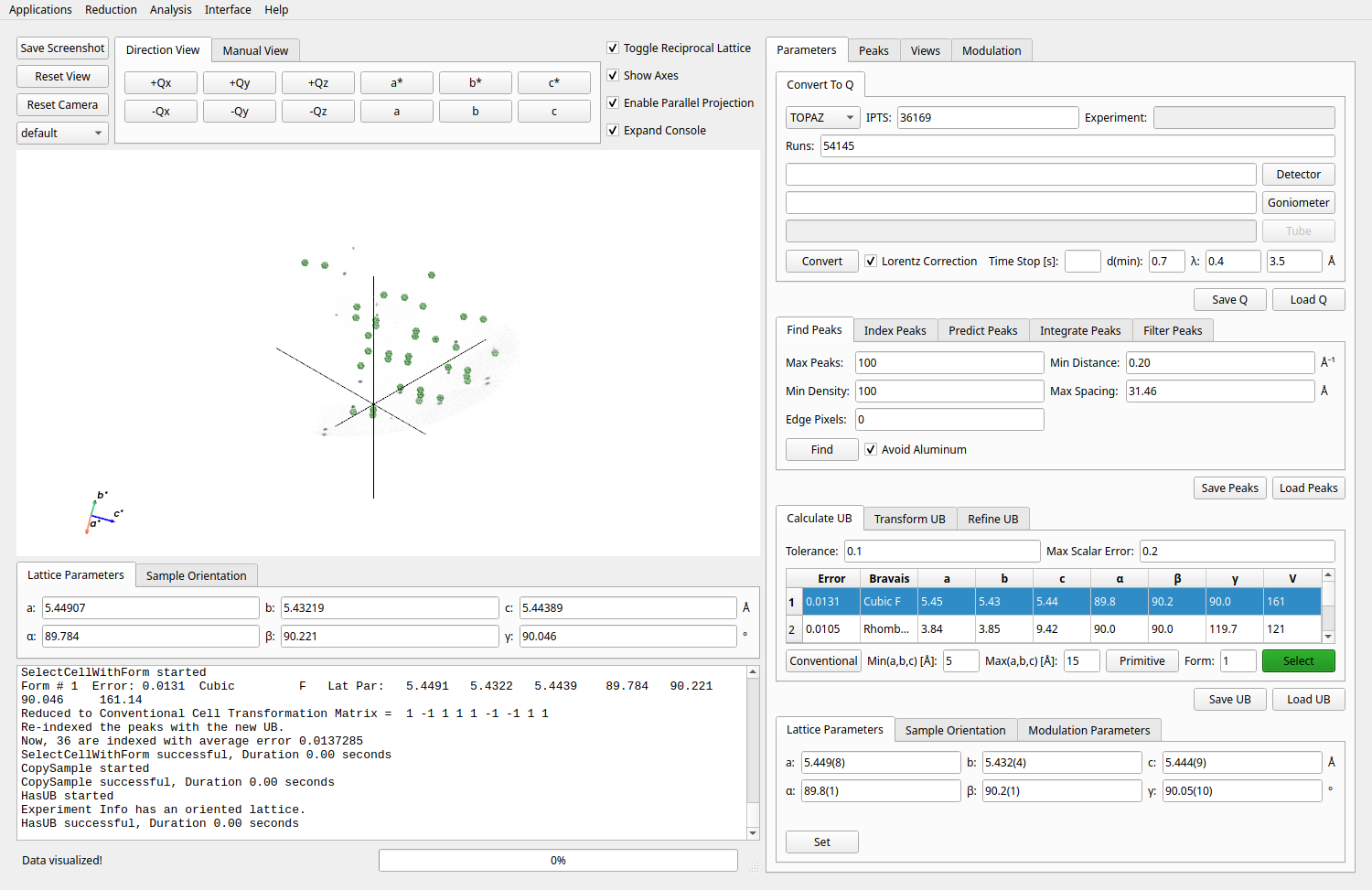
Select Conventional Cell.#
Step 5: Refine UB Matrix#
Switch to the UB Refinement tab.
Set the cell constraint (e.g., Cubic).
Click Refine to optimize the UB matrix.
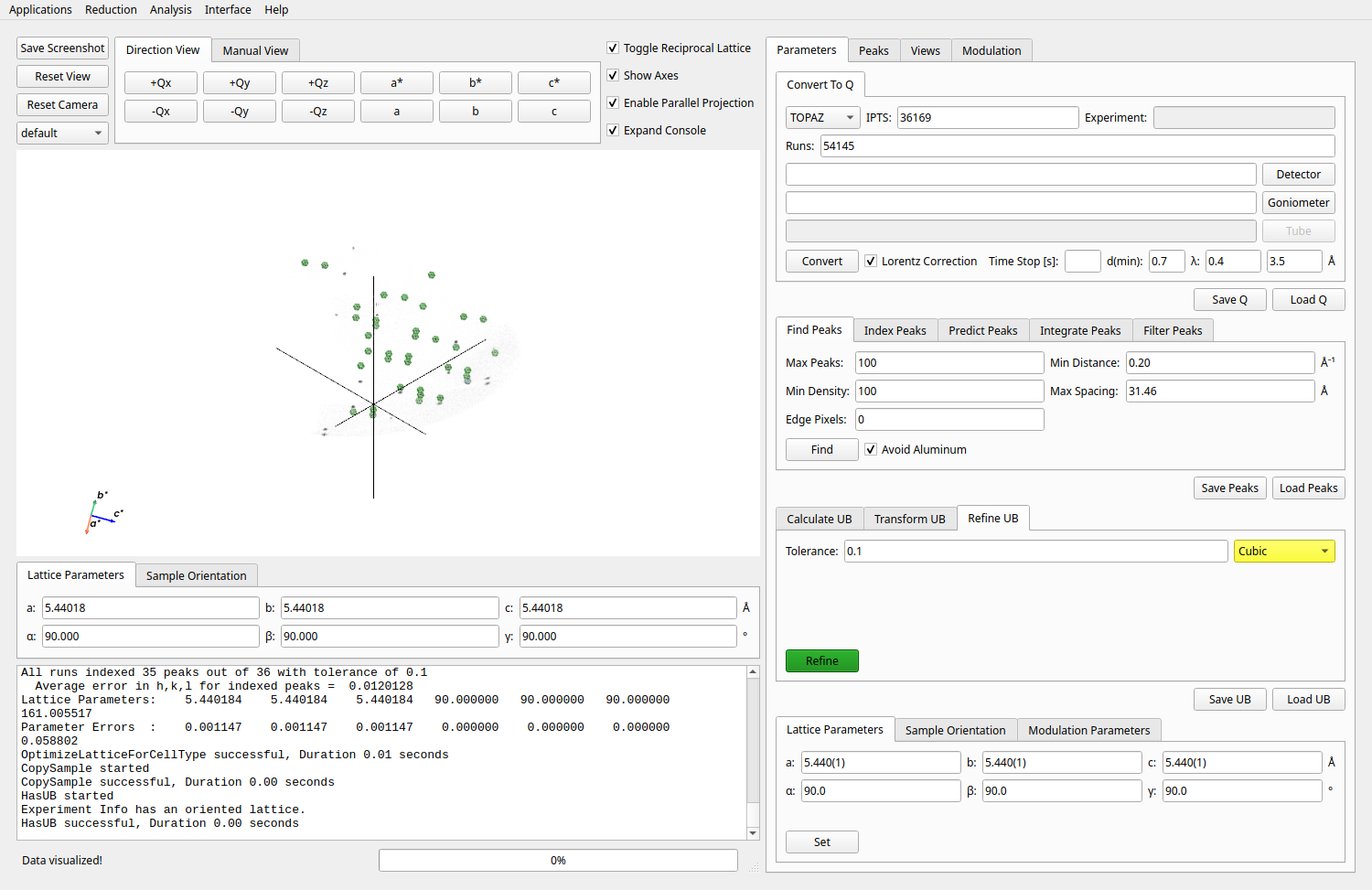
Refine UB Matrix.#
Step 6: View Peak#
Switch to the Peaks tab.
Select a peak from the table to view its details.
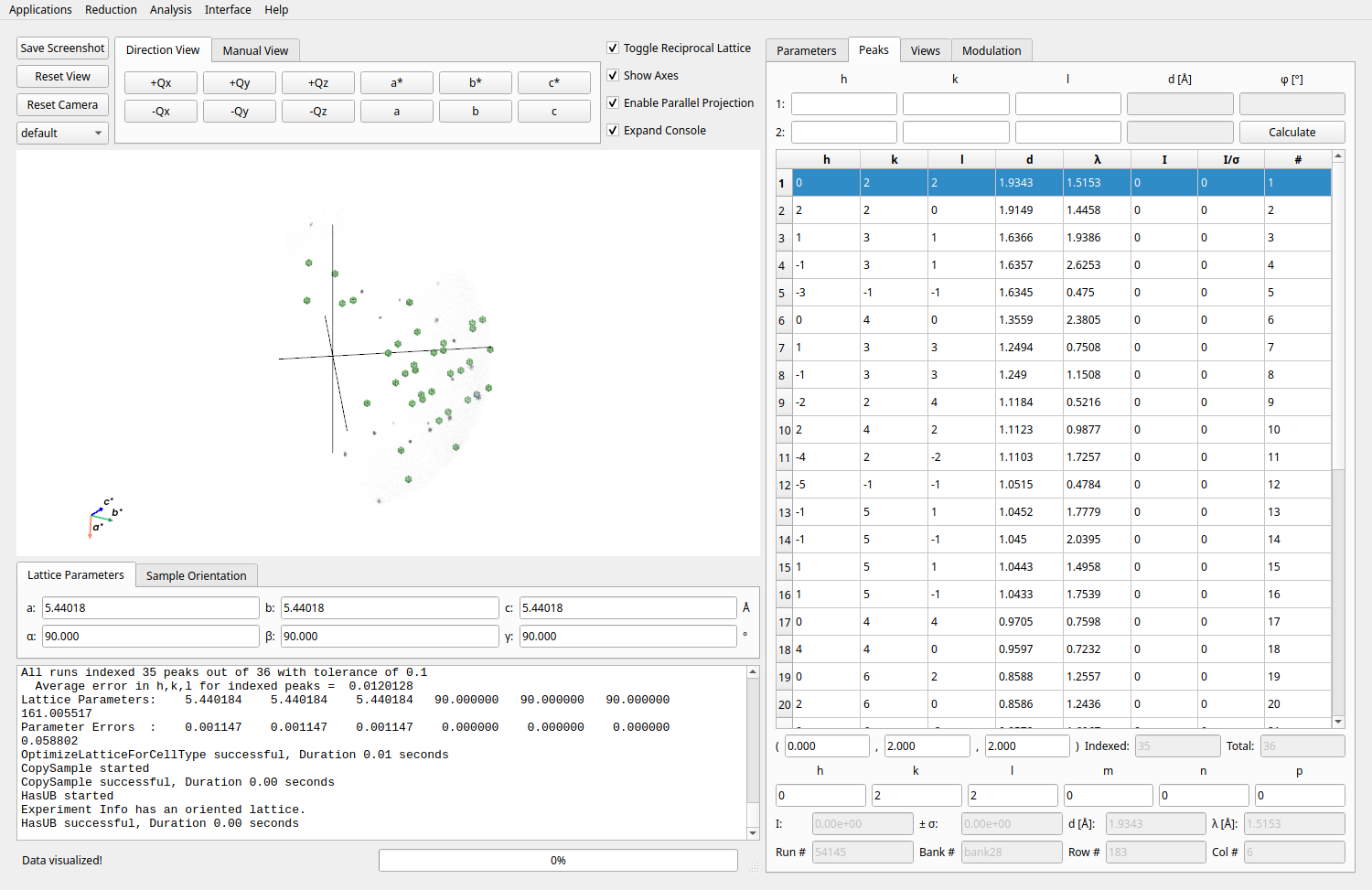
View Peak in Peaks Table.#
Step 7: Slice View#
Switch to the Slice tab.
Adjust slice parameters and click Slice to view the slice in HKL space.
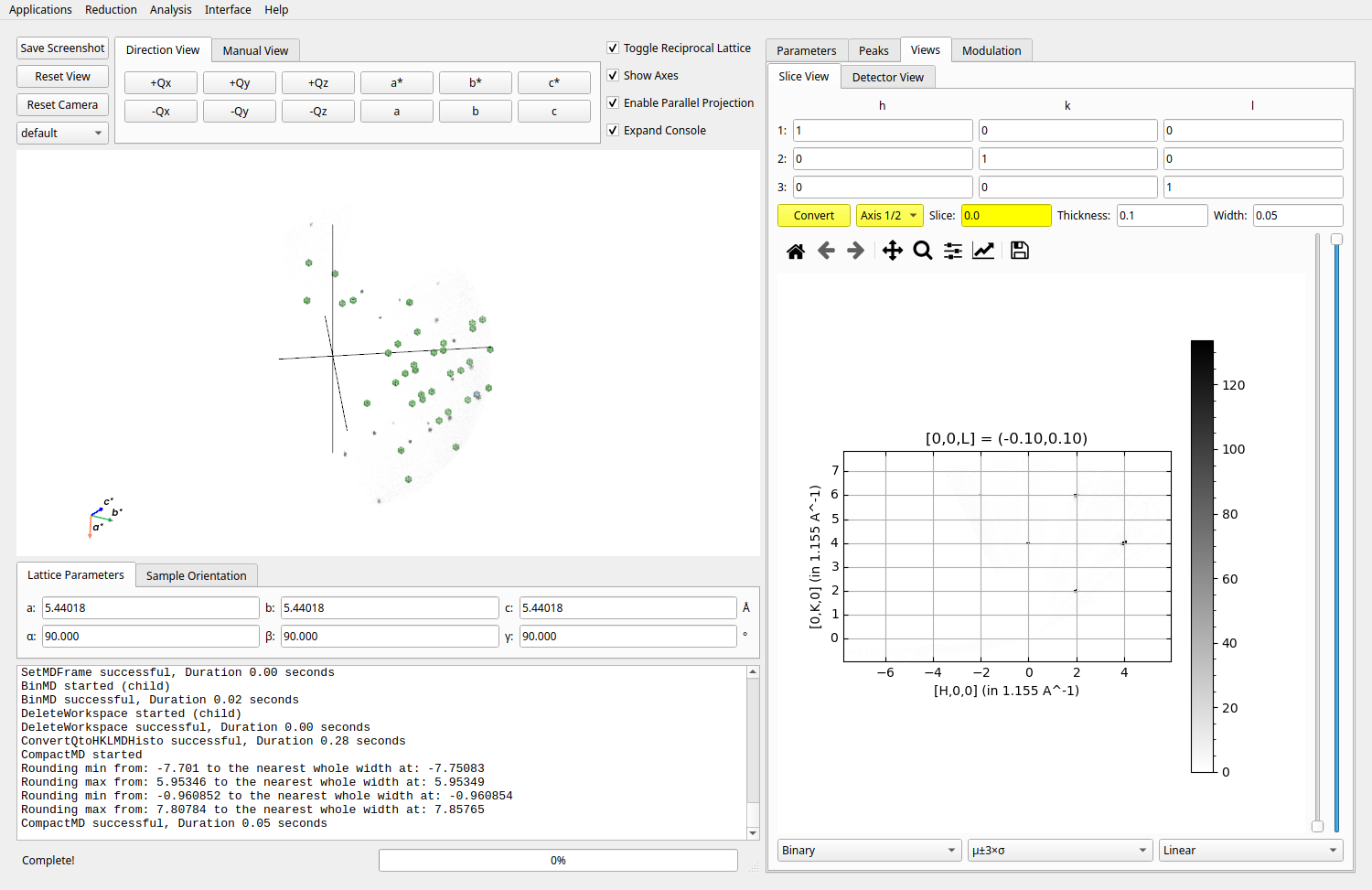
Slice View in HKL Space.#
Step 8: Save UB#
After refining the UB matrix, click Save UB to export the UB matrix and related information.
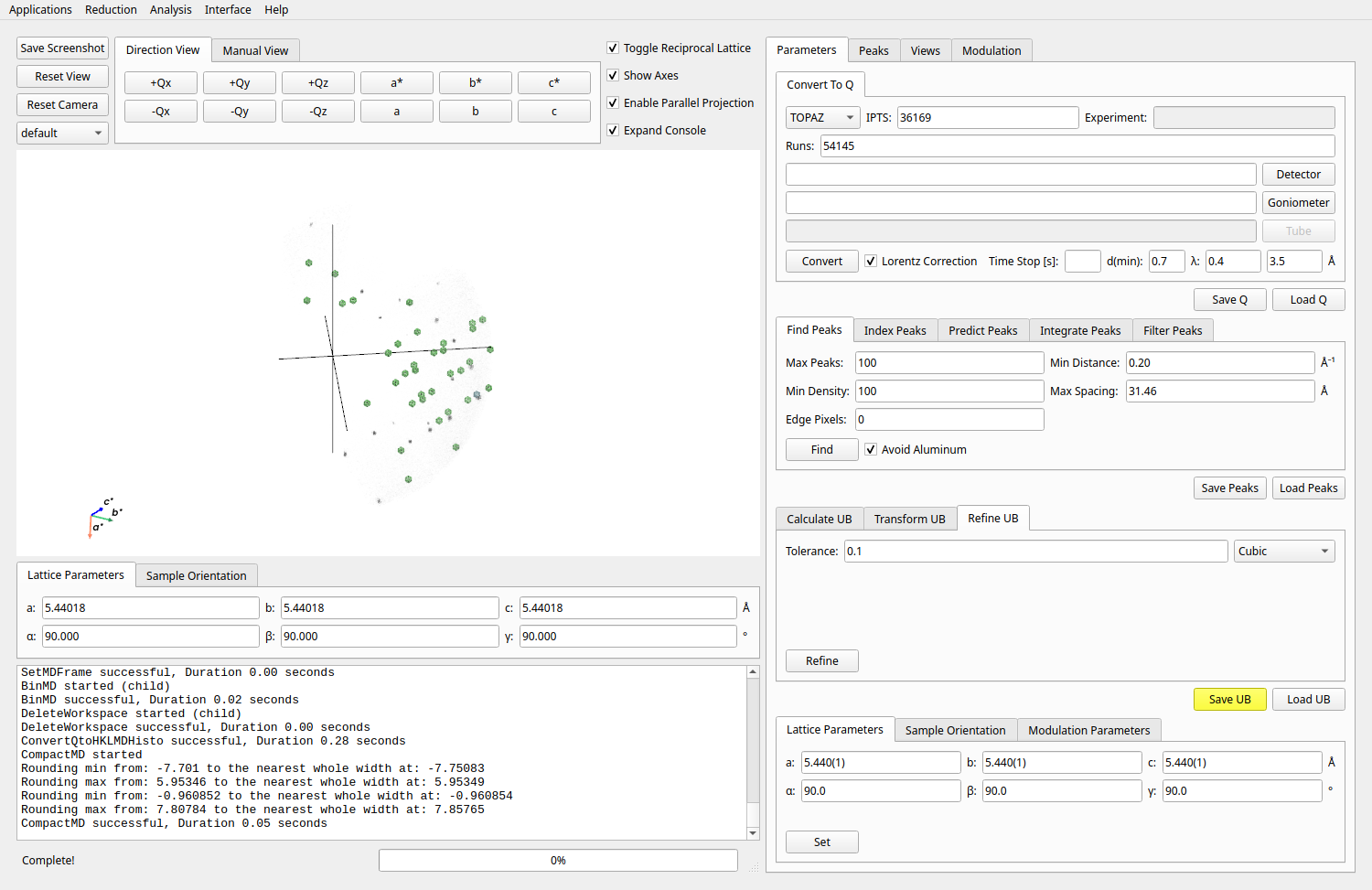
Save UB Matrix and Export Results.#